Fixed: WiFi Connected But No Internet Access
There have been a number of people experiencing connection errors on a computer that is totally fine and connected to the routing device. WiFi Connected but no Internet Access is a really common issue and we have devised simple ways to fix it. There are times when the user will wonder why this is happening because the internet must be working perfectly for the user but the issue reappears again.
There might be a number of factors which might be responsible for this issue. Some of them are third party applications, Operating System updates, registry errors, Domain Name Server, IP addresses. There are times when you try to reach multiple domain names but once you type the address of the website and then try to visit the website by pressing the enter key, the browser is not able to fetch the domain name server of the desired website. If you have stumbled upon this problem and stuck, rest assured because you have visited the right place in order to solve your problems as quickly as possible.
We have created a guide which consists of all the relevant fixes available out there on the internet as well as other external sources. There is no global fix for WiFi Connected but no Internet Access problem because there are different devices which have different configurations. These configurations differ and hence in most of the cases, the root cause that these configs face are different too. One fix might work for you but not for others so make sure that you follow each and every fix in order to find the on that works out for you.
There have been instances where the users have cause irreversible damage to their systems. The damage is caused by the misconfiguration of certain files which are important to the operating system. Make sure you create a system restore point so that your system will be recoverable and you can go all out on all the fixes which are mentioned below.
2 Fixes for WiFi Connected but no Internet Access Issue
Are you having problems connecting to the internet with your WiFi adapter? Sometimes, due to various reasons, WiFi adapters don’t always work as expected. If you want to get connected to the internet but are unable to connect, here is a fix for you.
Fix 1: Fresh drivers
- Press the Start + R key combinations in order to open up the Run Dialog. Enter the devmgmt.msc command and hit the Enter key.
- This should open up the window called Device Manager. There will be a list of the devices which are connected to the computer presented to you. Make sure that you search for the correct driver name under the Network Adapters settings.

- The name might be ‘Wireless Network Card’ or ‘Wireless Network Adapter’
- Right click that and click on the Uninstall icon
- In case you are prompted to confirm, click the Yes button
- Once the uninstallation process has been dealt with. Click on the Action menu and click the option to Scan for Hardware Changes.
- This will automatically lead the Device Manager utility to install the drivers on your computer and they will be the fresh ones. This should resolve any driver conflict which has been faced by the computer.
- Reboot your computer so that the changes are applied.
- Search for the desired network connection device and connect.
- Open up the Network and Sharing Center and click on the link that says ‘Change Adapter Settings’
Photo - Now disable the connection which is being used on your computer and make sure you enable it again after a minute or two.
- Open the Troubleshoot menu by right clicking the network on your taskbar and follow the on screen instructions.
- After the changes have been applied, restart your computer.
- This should surely fix the ‘WIFI Connected but no Internet Access’ issue
If the ‘WIFI Connected but no Internet Access’ issue is still persistent, make sure to follow the next fix in order to find the core problem
Also Read, How to FIX Wi-Fi Authentication Errors on Android
Fix 2: Change the configuration of your IP and DNS
- Search for the Network and Sharing center in the Start menu and open it up
- Click on the name of your current network connection
- Open it up and click on the Properties button
- Now highlight the name IPV4 by clicking it and click the Properties button once more
- Enable the options that state ‘Obtain an IP address automatically’ and ‘Obtain the DNS server address automatically’
- Restart your computer and this should help you get around the ‘WIFI Connected but no Internet Access’ issue.
Conclusion:
This is one of the best guides available for the ‘WIFI Connected but no Internet Access’ issue because we have compiled and simplified each and every step for the users. Just make sure that you follow all the steps under the fixes so that you can solve the error in a hassle free manner. We hope that this guide helps you. Good luck.


![What is WordPress Cloud Hosting? [A Guide For Everyone]](https://jgems.net/wp-content/uploads/2022/04/WordPress-Cloud-Hosting-Guide-768x512.webp)
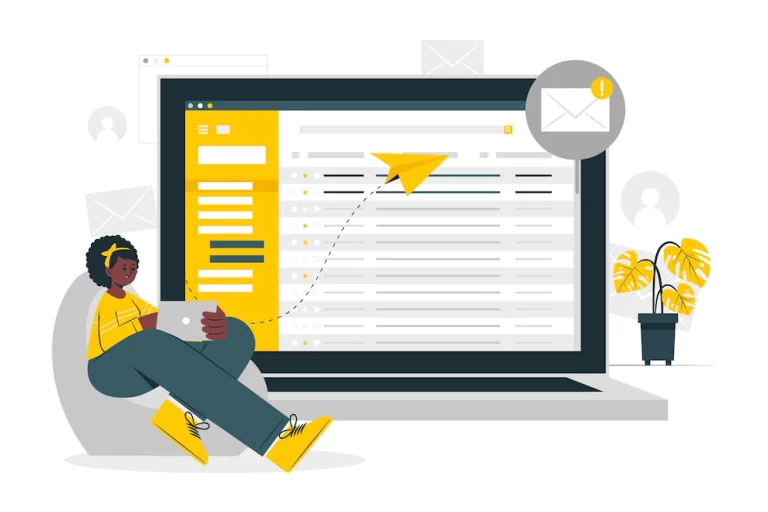
![Windows Has Detected an IP Address Conflict [SOLVED]](https://jgems.net/wp-content/uploads/2022/06/Windows-has-detected-an-IP-address-conflict-SOLVED-768x512.webp)

